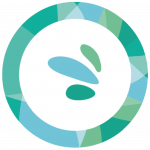All about the cookies of the site
WHAT IS A COOKIE?
A “cookie” is a text file that can be installed on your device (a computer, smartphone or tablet)
WHAT ARE COOKIES USED FOR?
Cookies allow us to:
To measure the audience, to establish statistics in order to analyze and improve the content of our website.
To offer you offers and services adapted to your interests
They also allow you to browse our website and use its features.
You can express and modify your wishes regarding cookies at any time.
Depending on the browser you are using, we invite you to consult the “Help” section of the latter in order to configure it. Below are some of the main browsers used:
For Internet Explorer™:
Click the Tools button, and then click Internet Options.
Click the Privacy tab, and then under Settings, move the slider up to block all cookies or down to allow all cookies, and then click OK.
Blocking cookies may prevent certain web pages from displaying correctly.
For Chrome™:
Click the Chrome Chrome menu in the browser toolbar.
Select settings.
Click Show advanced settings.
In the “Privacy” section, click the Content Settings button.
In the “Cookies” section, you can change the following settings:
Delete cookies.
Block cookies by default.
Allow cookies by default.
Keep cookies and site data by default until the browser is closed.
Set exceptions for cookies from certain websites or domains.
For Firefox™:
Click the New Fx Menu button and select Options.
Select the Privacy panel.
In the History area, for the Retention rules option, select Use custom settings for history.
Select the Accept cookies check box to enable cookies, or clear it to disable cookies.
If you have problems with cookies, make sure that the Accept third-party cookies option is not set to Never. For more information see Disable third-party cookies in Firefox to stop certain types of tracking by advertisers.
Choose how long cookies can be kept:
Keep them until: Their expiry: Each cookie will be deleted on its expiry date, date set by the site issuing the cookie.
Keep them until: Closing Firefox: Cookies stored on your computer will be deleted when you close Firefox.
Keep them until: Ask me every time: A warning is displayed every time a website wants to send a cookie, asking you if you agree to save the cookie or not.
Click OK to close the “Options” window.
For Opera™:
Advanced > Preferences > Cookies to access cookie preferences that allow you to control how Opera handles cookies.
Press the “Manage cookies” button to bring up a set of folders, each identified by a domain name. Use the quick search field to search by domain name, and open the corresponding folder to get detailed information about all cookies related to that domain.
For Safari™:
Go to Preferences, then to the Privacy pane and choose to block cookies.